Setting up ADS Route in TwinCAT
How to setup an ADS route between TwinCAT & SIA
If an existing "TwinCAT System Manager (.tsm)" project is used with an online TwinCAT device or a connection is already established to the TwinCAT device by following the steps in Connecting to TwinCAT device an ADS route can now be established.
Choose the TwinCAT device by clicking "Choose Target..." in "SYSTEM - Configuration".
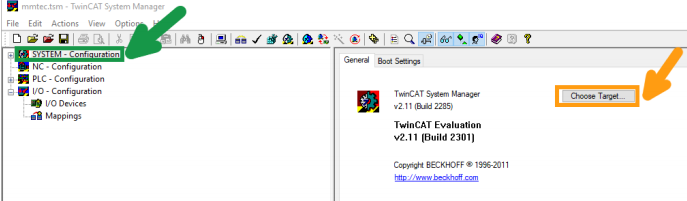
If a TwinCAT target has previously been connected the following menu appears.
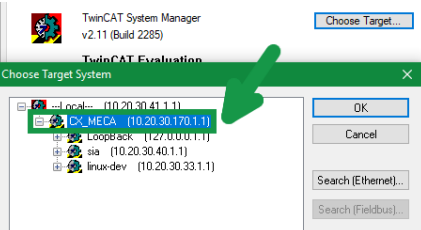
By expanding the TwinCAT device you will see a list of already added static ADS routes. Select the TwinCAT device to which the ADS route to SIA needs to be added. Click OK to select the connected TwinCAT device.
If a connection is successful the "Choose Target" window will close and additional tabs are accessible in the main window.
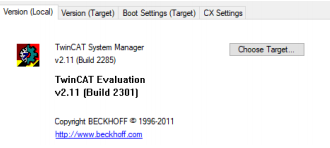
In the left navigation bar, expand "SYSTEM – Configuration" and go to "Route Settings". Click "Add" to add a static ADS route for SIA.
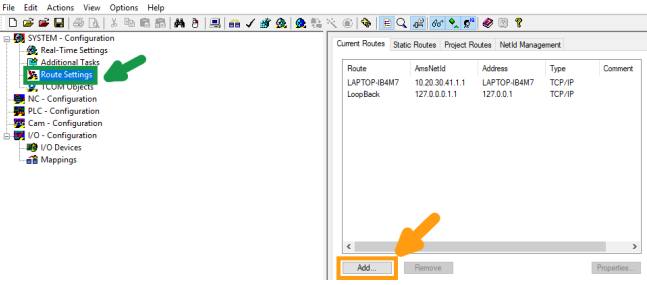
A "Add Route Dialog" will appear. In here a static route from the TwinCAT device to SIA can be configured.
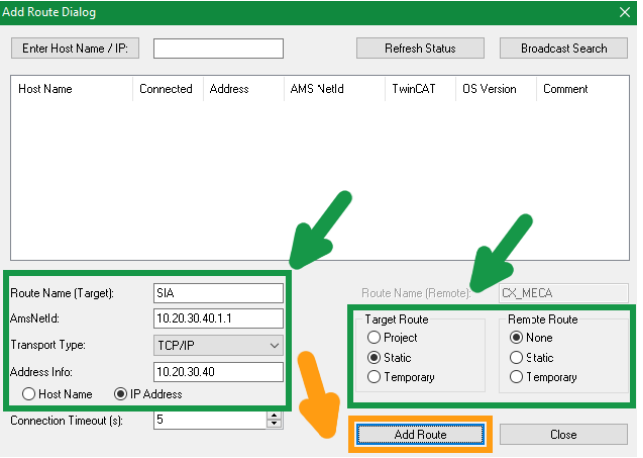
In this example SIA uses its default IP (10.20.30.40) – change this to fit the specific IP assigned to SIA.
| Parameter | Description |
| Route Name (Target) | Describing name. Only used for visualization. |
| AmsNetID | The AmsNetId for SIA. Set this to SIA's IP address followed by .1.1 e.g.: X.Y.A.B.1.1 |
| Transport Type | Type of connection. Select TCP/IP. |
| Address Info | IP Address of SIA. |
| Address Info (Host/IP) | Identifies the address type. Select "IP Address". |
| Target Route | Set this to "Static". |
| Remote Route | Set this to "None". |
Click "Add Route" and close the window. A new route will now appear in the list.
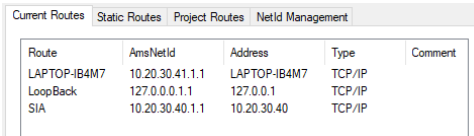
Activate the new route on the TwinCAT device
To apply the new ADS route to the TwinCAT device the configuration needs to be mapped to the device.
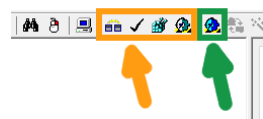
Hover the mouse above the different icons to identify them. Then click and execute in the following order:
• Set the device to "Config Mode" by clicking (marked blue)
• Validate "Config Mode" in the bottom right corner

• Generate mappings
• Check configuration
• Activate configuration
• Set the device to "Run".
• Validate "Run mode" in the bottom right corner

Great, the ADS route is configured on the TwinCAT device and SIA can now be configured to read and write from the device.