Getting device Connection String from Azure IoT
How to get and create a device Connection String from Azure IoT Hub
A Connection String is the key of getting access to read and write from your Azure IoT Hub's devices.
In order to setup an Azure IoT Hub connection from SIA you will need to identify the Connection String for the given IoT Device you want make a tunnel from other SIA instances and to the IoT Hub Device.
If you haven't created a IoT Hub and a new device in your Azure yet Microsoft have written a very useful guide:
Getting the Connection String of a IoT device
To identify and get your Connection String do the following in your Azure portal:
- Login to https://portal.azure.com using your Azure account
- Goto Home → IoT Hub

- Select the IoT Hub instance where the IoT device you want to communicate with are created. Go into the instance
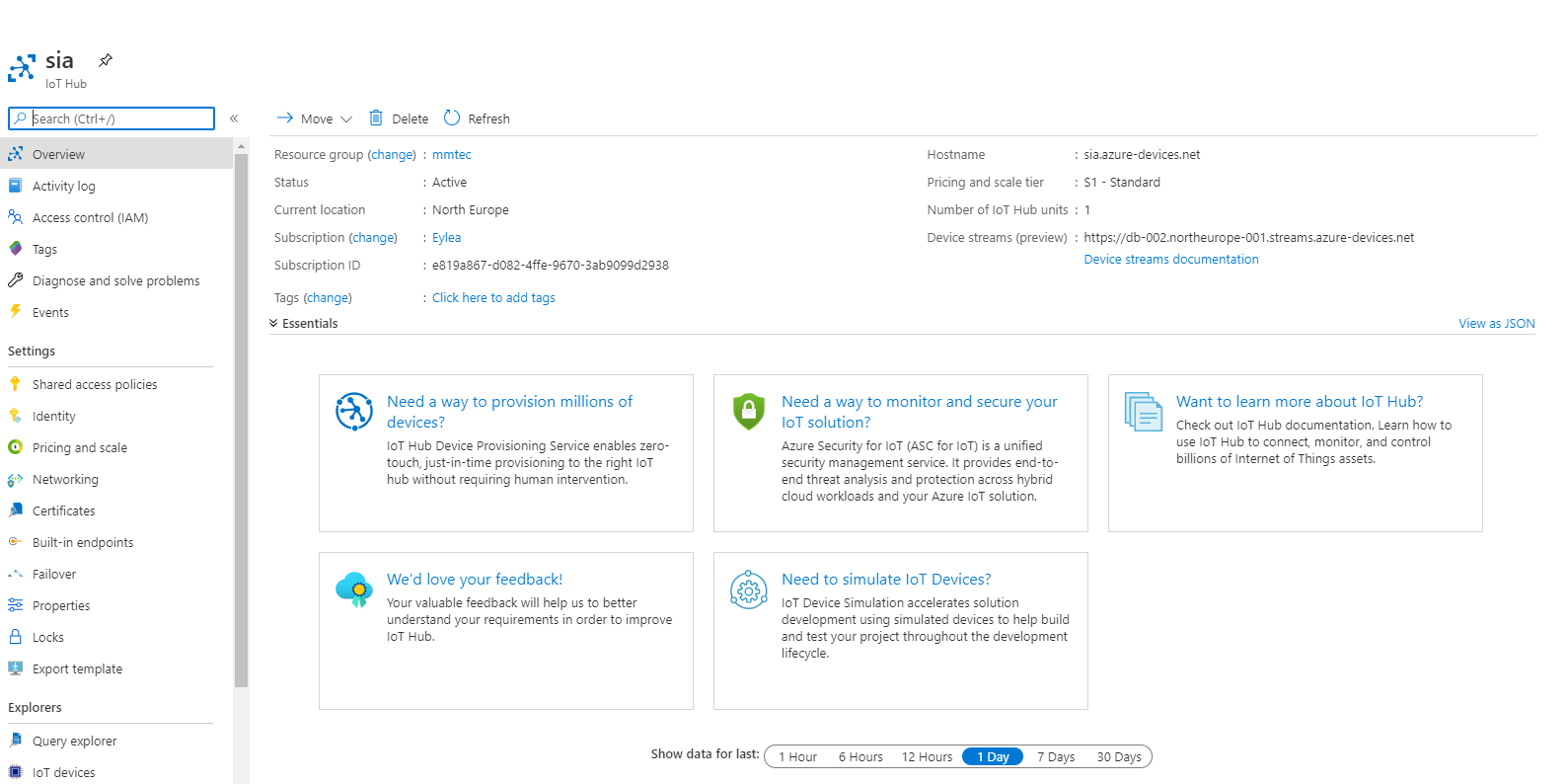
- Go the menu itemIoT devices and select the IoT device instance you want SIA to communicate with. Go into the device instance
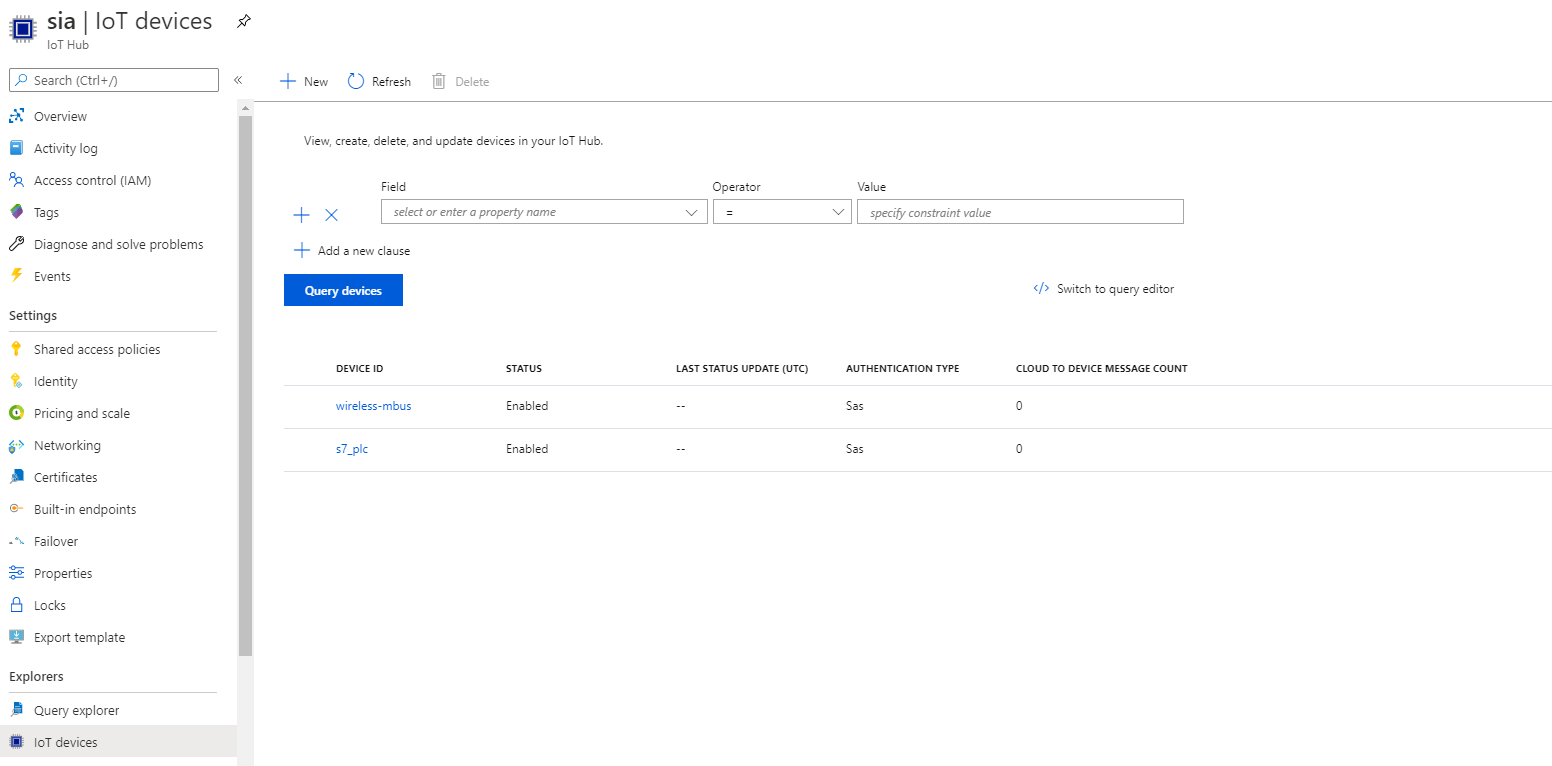
- Locate and identify the Connection String and press the copy button. You can also view the Connection String and copy it manually by pressing the "eye" icon.
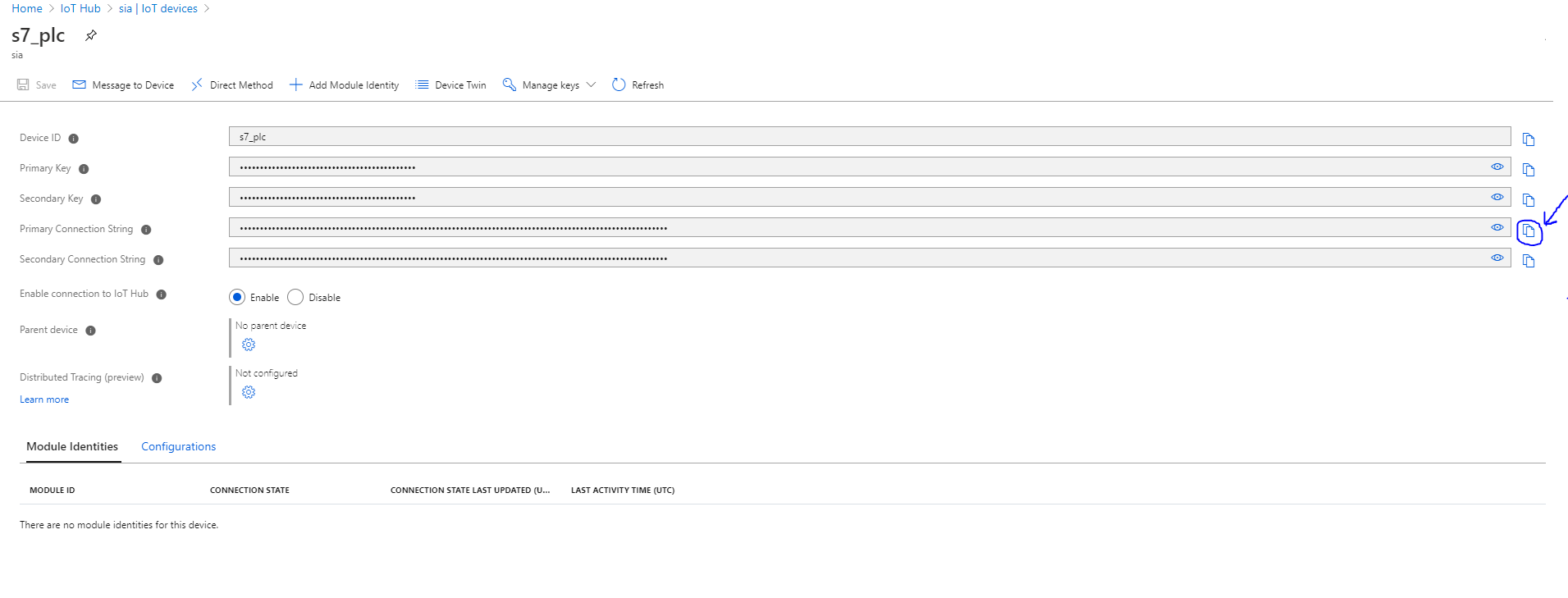
- The Connection String are now in the clipboard and you can copy it into the Azure IoT Hub instance on SIA.
Configuring Azure IoT Hub instance to SIA
Now when the Connection String are identified in Azure IoT Hub for the device you want to create a tunnel to next step is to set it up in SIA.
Check out this article Azure - Instance & item setup for additional information.