Setting up AVEVA Insight for communication
In order to publish data from the edge to AVEVA Insight you will need to create a data source, which will act as the connection point for your SIA Connect device
The guide below describes how to create a new data source in AVEVA Insight which you can use to integrate with SIA Connect:
Create a Data Source in AVEVA Insight
To create a data source in AVEVA Insight follow the steps below:
- Login to AVEVA Insight.
- Click the menu in the right top and navigate to the Administration page
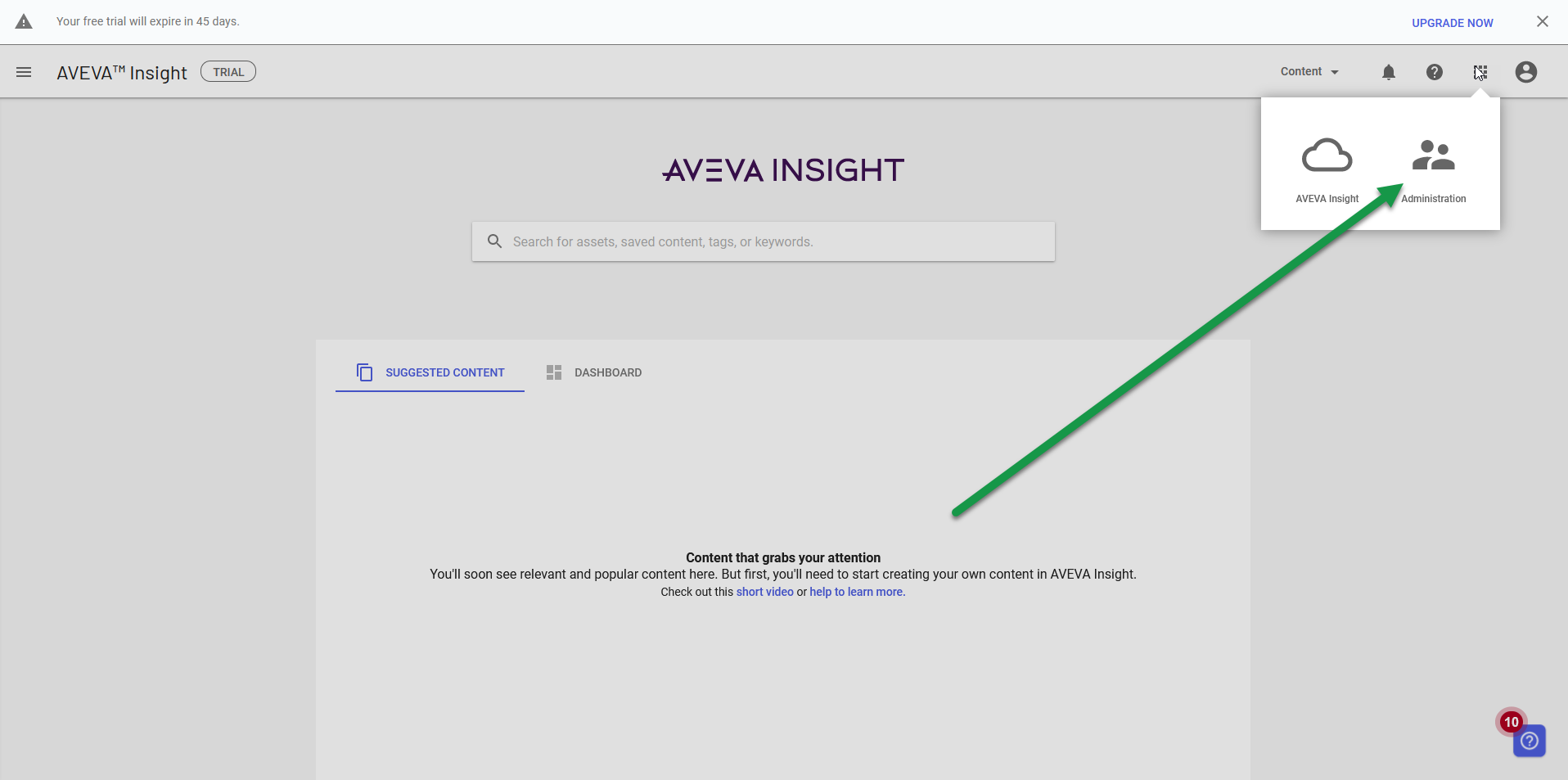
- In the Administration panel, navigate to Data Sources
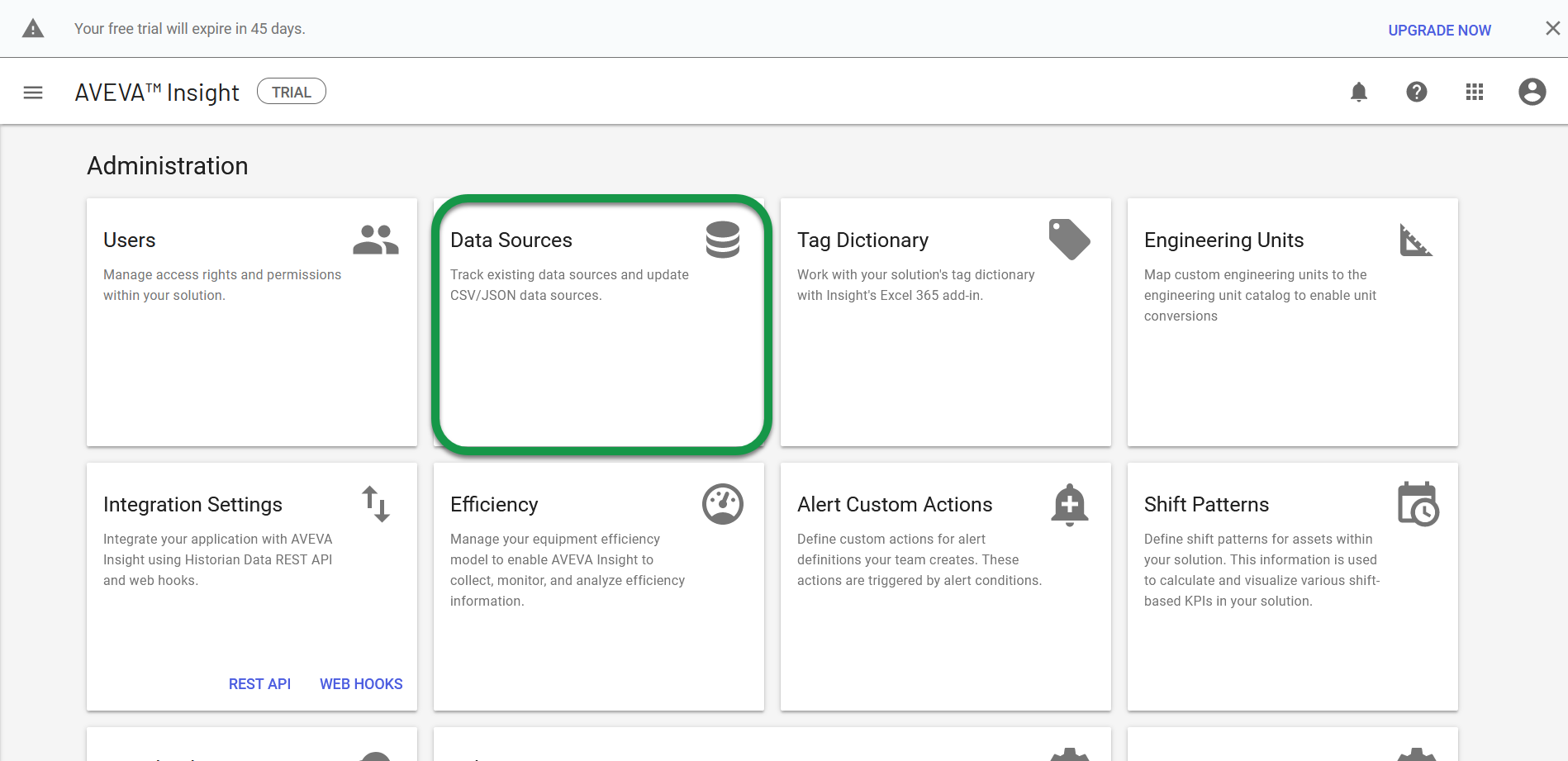
Next step is to create a new data source which is a virtual representation for the data coming from SIA Connect to AVEVA Insight.
- Press new
- Select CSV/JSON
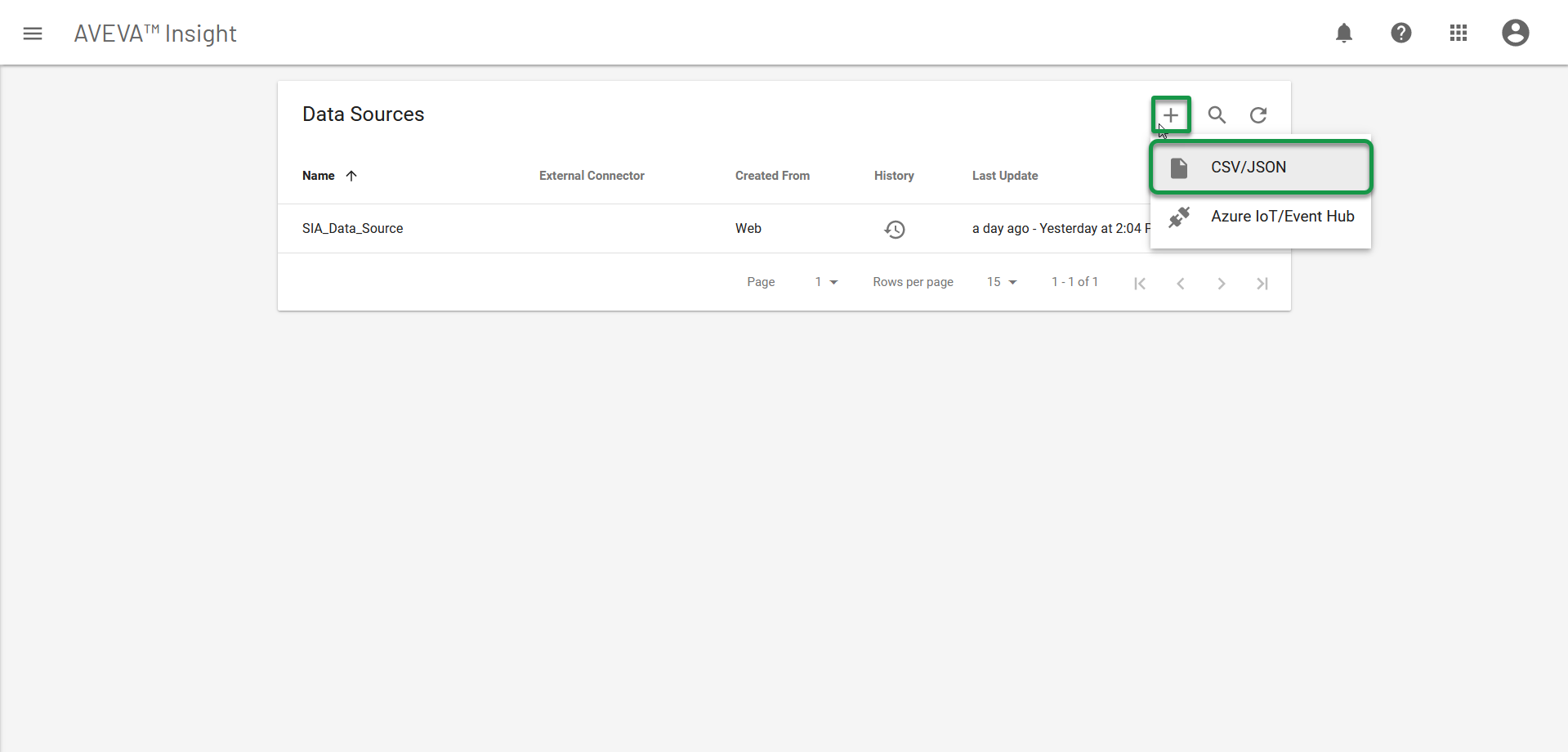
A dialog will be present from where you can configure the data source.
- Insert the desired name of the data source. E.g. SIA Connect
- Optional set a location
- Save by pressing OK
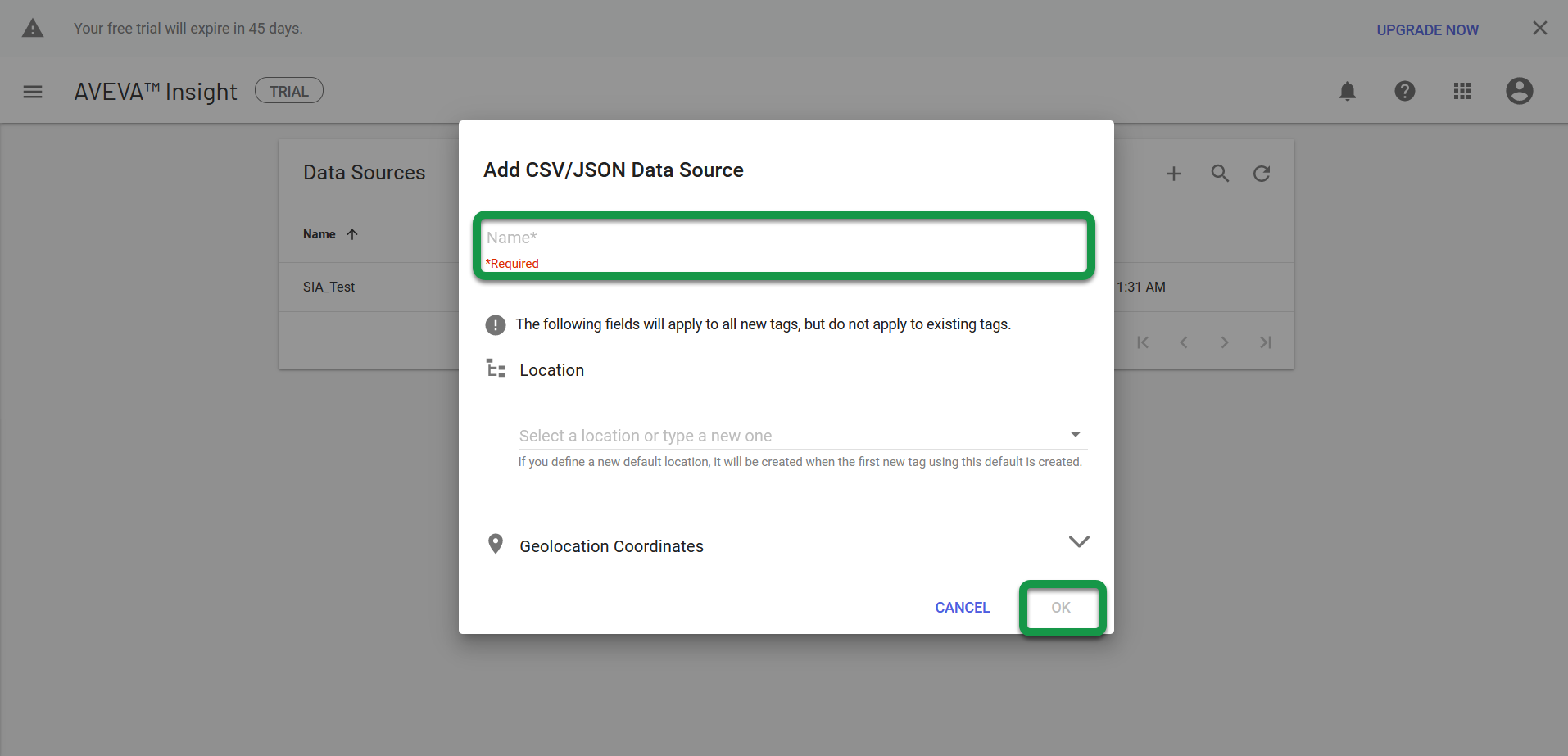
The end point is now generated to which SIA Connect can publish data into. The endpoint and token is going to be used in order to authenticate and establish a connection to AVEVA Insight.
- Note down the Upload endpoint and Token
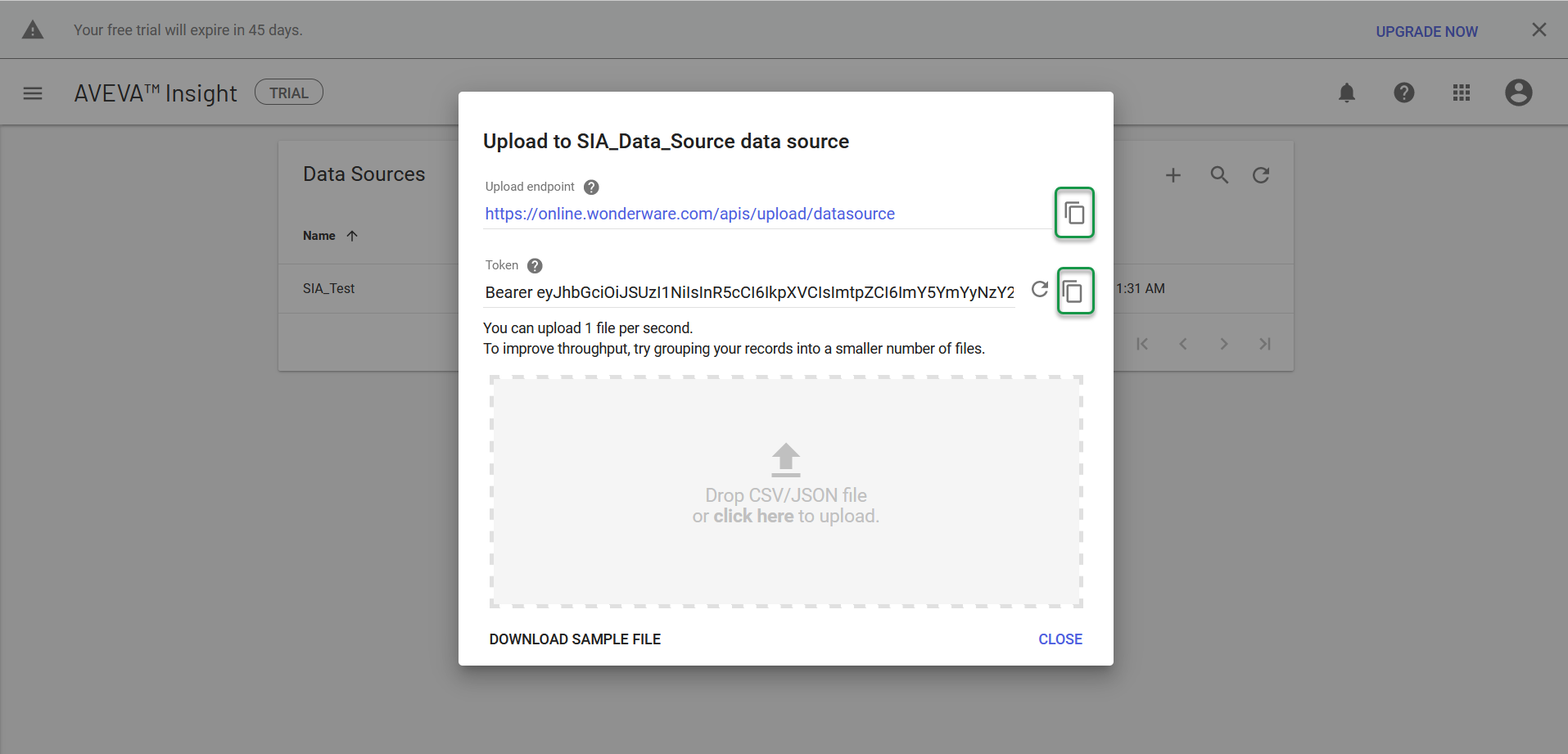
A data source with associated endpoint and token for authentication is now generated in AVEVA Insight.
Next step is to Connecting PLCs to AVEVA Insight from SIA Connect